- Home
- About
- Offices
- Bursar’s Office
- Mariner Access Card (MAC)
- Photo Submission
Photo Submission
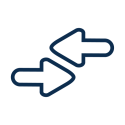
- Download the Transact eAccounts Mobile App from your app store.
- Log into the eAccounts app on your phone and in the top right, tap on the settings icon.
- Tap “Submit ID Photo” and follow prompts*.
Quick Tips when submitting your photo:
- Be sure that photos are not in “live” mode.
- Photos that are too big will display a message stating the photo cannot be greater than 2MB. Please crop the photo until it is just around your face, and resubmit.
- Photos that are too small will display a message stating the photo must be greater than 300KB. Try taking a photo using the rear-facing camera and resubmitting.
- If you continue having problems uploading a photo, please contact the card office at cardoffice@ccga.edu
- Heavily filtered photos will not be accepted (i.e. Snapchat).
- Filters will also affect the size of the photo.
Do | Don't |
Current color photo in jps format | Wear hats, sunglasses, or other items that obscure the face |
Neutral color and smooth background | Glare on glasses; closed eyes |
Centered and front view of full face | Shadows on the face |
Cropped from just above the top of the head to the collarbone | Other visible people, pets, or objects in the photo |
Proper lighting | Group photos |
Eyes open and visible | Blurry or filtered photos |
Wear prescription glasses if you normally do so | Photos with your hand resting on your face |
Photo size between 300KB to 2MB | Crop off the top of your head or side angle your face |